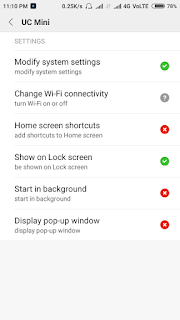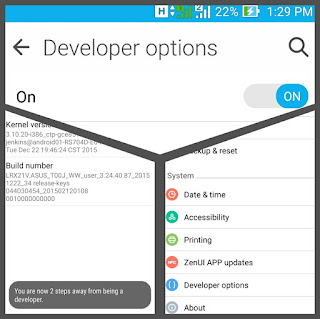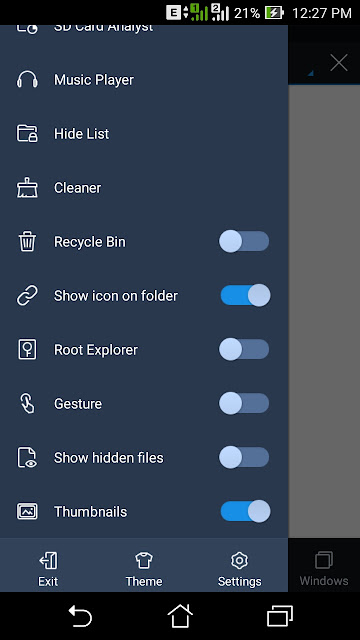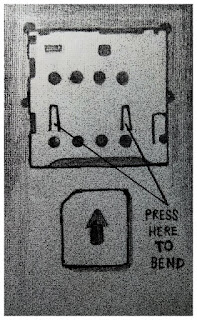[Fixed] Unable to open an app from notification or unable to share or import somthing in an app in MIUI
- Nothing happens when I try to open an app from notifications.
- Nothing happens when I try to share any thing from an app.
- Unable to import or export content from/in an app.
To be very true these were the most annoying problem I faced after buying a Xiaomi Redmi 3S Prime. It was my first Mi phone so I was not very familiar to MIUI. I faced the issue when I tried to open some apps from notifications. Additionally I was unable to share and import content in some apps. After 10 days of trial and error, I got rid of the problem. Luckily it was not a big bug. This problem could upset you after buying a new phone so I am sharing the method to solve this annoying issue.
Step 1
Note down the apps having such problems.
Step 2
Step 3
Now select one of the apps having the issues. Scroll down to find and select "Other Permissions".Step 4
Turn on "Start in background" and "Display pop-up window" options.
Step 5
Repeat the process for other such apps having problems.Reason:
Like other blogs and how-to sites I will not only tell you the method. I'll tell you what's the reason behind it. Actually in Android 6.0 Marshmallow and up apps get installed without asking much permissions. They later ask you to give permission to use storage, contacts, wifi etc. when needed. If you deny a required permission, app can't use a resource. In our case some apps don't ask to allow them to "start in background" and to "create pop-up window". When we give them permissions, they work fine.For more queries like our Facebook page and leave a comment.
Enjoy.