[Fixed] [Solved] Asus Zenfone 5 update problem E: can't open /tmp/update-script.log.
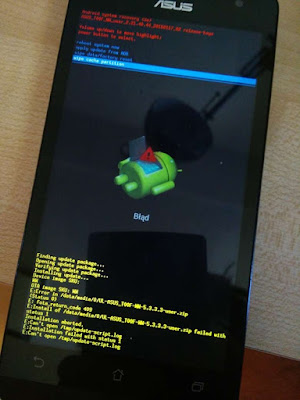 | |
| Zenfone 5 update error |
Finding update package... Opening update package... Verifying update package... E:failed to verify whole-file signature from /data/media/0/UL-ASUS_T00G-TW-2.22.40.44-user.zip
E:signature verification failed E: Install of /data/media/0/UL-ASUS_T00G-TW-2.22.40.44-user.zip failed with status 2Installation aborted.
E:Can't open /tmp/update-script.log
E:Installation failed with status 2
E: Can't open /tmp/update-script.log Tools required:
- adb driver - You need to install adb driver to connect your PC with your Zenfone 5. You can install it here.
- adt tools - You need adt tools to run commands using MS dos. You can download it here.
- system image - Check your phone's firmware version and download system firmware. If you are not aware of your firmware version then go to Settings>About>Software information>Build number. Under build number there is your firmware version starting from WW/CN/CHT/TW etc. Example- WW_2.21.40.44. Note down it download you firmware from here.
Make sure that you download right SKU firmware meant if your previous version is WW then you have to download WW version, so for CHT, TW, and CN. If you don't know your SKU version then download CN if you are in China, download TW for Taiwan and download WW for any other country using English and Google products.
Download Zenfone 5 firmware
After downloading all these you need to follow these simple steps:
adb devices
You should see a device in the list. If your device is connected but nothing appears in the list, you’ll need to install the adb driver from adb driver folder.
Now you need to reboot your phone in bootloader.
type and enter this command.
adb reboot bootloader
Now your phone will boot into boot loader and would look like this image.
fastboot flash boot boot.img
fastboot flash fastboot fastboot.img
fastboot flash recovery recovery.img
To update manually just download your update from here. Make sure that you download right update meant if your previous version is WW then you have to download next WW version, so for CHT, TW, and CN. Trying to update with other versions may damage your phone. Now copy it through a PC to you phone's root directory/internal storage. Unplug the USB cable and you will see a notification on the top that an update is available. Just click it, your phone will restart and update will start.
One more thing - You are Welcome, I know you will say thanks...
After downloading all these you need to follow these simple steps:
Step 1
Extract all of zip files in separate folders.
Step 2
Connect your phone via USB cable to your PC and enable USB debugging. If you don't see Developer options in settings then you need to first unlock it. Just go to Settings>About>Software information and tap 7 times on Build number. Now go back in setting and enable it under Developer option.
Step 3
Install adb driver from adb driver folder. Before installing make sure that you have connected your phone to PC with USB debugging enabled.Step 4
Open extracted firmware folder and copy three files which are
boot.img
fastboot.img
recovery.img
now paste them to adt tools folder.
Step 5
Open adt tools folder and open command window in it by pressing shift key+right click and selecting open command window here option. In command window typeadb devices
You should see a device in the list. If your device is connected but nothing appears in the list, you’ll need to install the adb driver from adb driver folder.
Step 6
Now you need to reboot your phone in bootloader.
type and enter this command.
adb reboot bootloader
Now your phone will boot into boot loader and would look like this image.
Step 7
Now enter these commands in the same command prompt window, but first make sure that you have copied those three files to adt tools folder.fastboot flash boot boot.img
fastboot flash fastboot fastboot.img
fastboot flash recovery recovery.img
Step 8
After successfully flashing these files go to reboot option by pressing volume keys and select it by pressing power key. Your phone will reboot and now you can update it either by FOTA update or by manually downloading the update package.To update manually just download your update from here. Make sure that you download right update meant if your previous version is WW then you have to download next WW version, so for CHT, TW, and CN. Trying to update with other versions may damage your phone. Now copy it through a PC to you phone's root directory/internal storage. Unplug the USB cable and you will see a notification on the top that an update is available. Just click it, your phone will restart and update will start.
One more thing - You are Welcome, I know you will say thanks...










